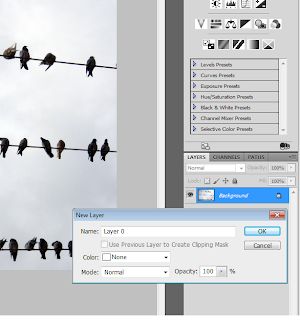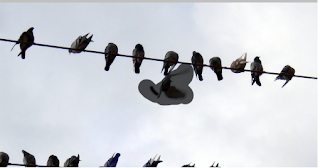1. Drag or copy the three images of Don onto your desktop.
It's should be look like this.
2. Open the three images in Photoshop and Choose on as the Base image.
3. Drag using the move tool (M) The two other images into the base image.
4. Using the Layers order the images how you want them with the most striking image on top.
I'v highlight it with red square.
5.Using the eraser tool (E) rub out on the top layer to reveal the layer below.
6. Alter the hardness of the tool to change the edges of the area erased.
7. Change the opacity (in the layer menu) of each layer for a motion effect or
anything else from the effects menu.
8. When you are happy with your image crop it and save it as a jpeg and place it on your blog.
9. make notes next to the image of all the tools you use to create it
.JPG)